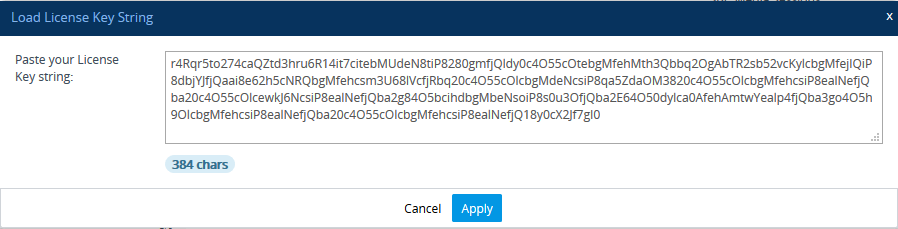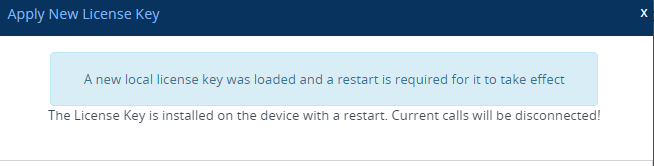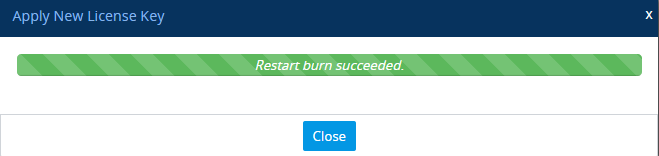Installing a License Key String
You can install the License Key as a string in encrypted format through the Web interface.
|
●
|
The License Key installation process includes a device restart and therefore, is traffic-affecting. To minimize disruption of current calls, it is recommended to perform this procedure during periods of low traffic. |
|
➢
|
To install a License Key string through Web interface: |
|
2.
|
Back up the currently installed License Key as a precaution. If the new License Key doesn't comply with your requirements, you can re-upload the backed-up License Key to restore the device's original capabilities. For backing up the License Key, see Backing up Local License Key. |
|
3.
|
Copy the License Key string (from the License Key file or email) to your clipboard. Make sure that you copy only the encrypted string (and not the serial number or any other part of the string), as shown in the example below: |

|
4.
|
Click Load String; the Load License Key String dialog box appears. |
|
5.
|
In the text box, paste your License Key string, as shown in the following example: |
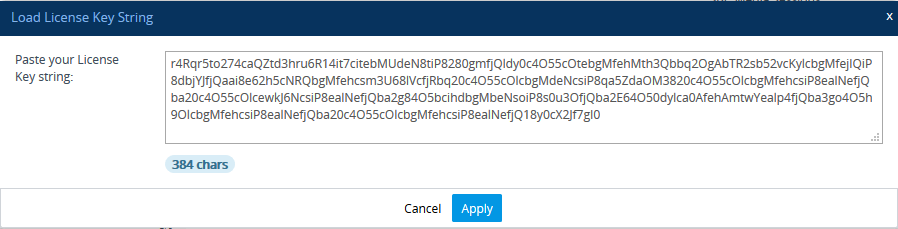
|
6.
|
Click Apply; the dialog box closes and the "String Uploaded!" message is briefly displayed at the bottom of the page when the License Key is successfully loaded to the device. The License Key page uses color-coded icons to indicate the changes between the currently installed License Key and the newly loaded License Key. For more information, see Installing License Key through Web Interface. |
|
7.
|
Click Apply New License Key; the following message box appears: |
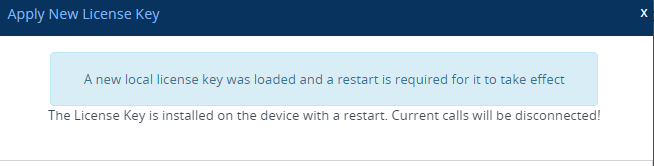
|
8.
|
Click Restart; the device saves the file to flash memory with a device restart, displaying a progress message box. When installation completes, the following message box appears: |
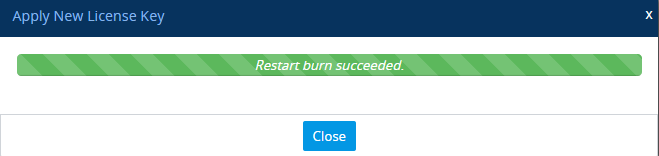
|
9.
|
Click Close to close the message box; you are logged out of the Web interface and prompted to log in again. The features and capabilities displayed on the License Key page now reflect the newly installed License Key. |